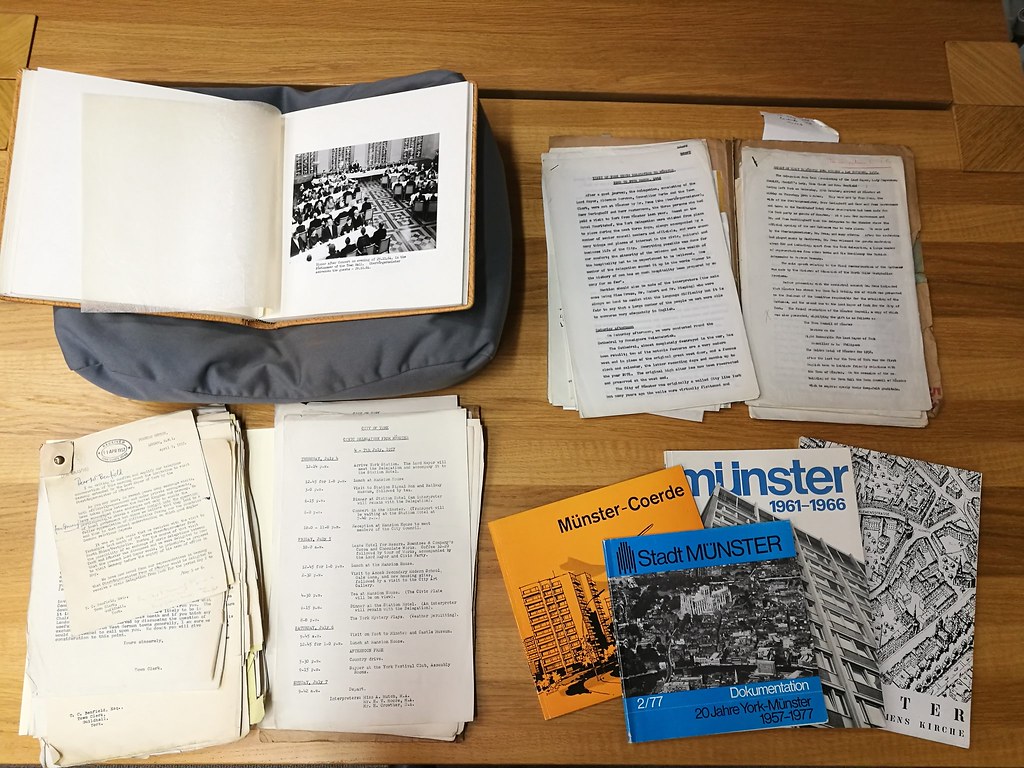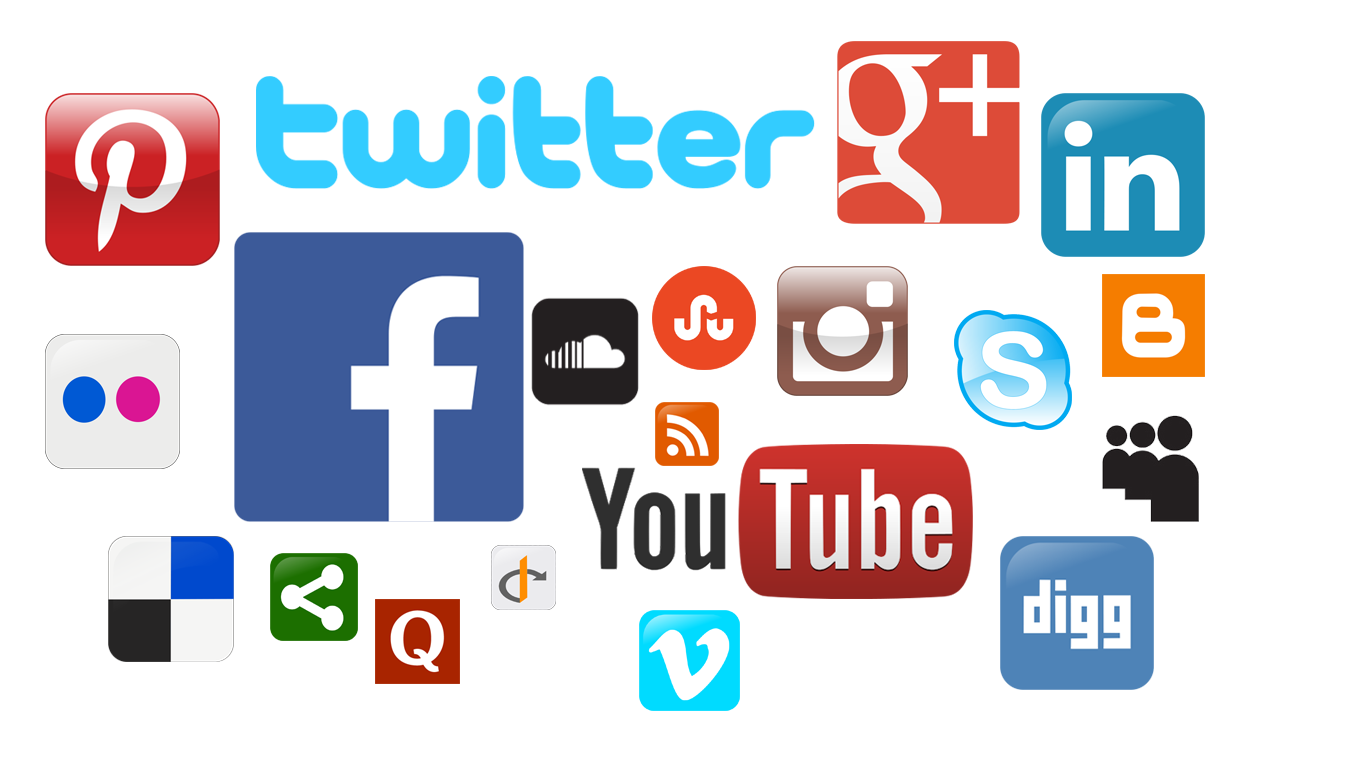A few pointers on using free web platforms from which to add your own photos, video and audio files to Yarn stories.
If you're not yet familiar with how to use Yarn, this video provides a good introduction.
Ok, so you've got to grips with the main features of Yarn and have started using material from other websites to create your own stories but what if you want to add your own photographs, videos or audio files?
First, give your story a title and brief description. Descriptions shouldn't be very long, just a taster of what your story is about. Don't worry, you can always edit them later.
First of all, the material you want to use will need to be in a digital format, so that you can look at it on a computer. For instance, if you have a printed photograph or a document which you would like to digitise, you could either make a scan of it or you could take a photograph using a digital camera.
There are many free web platforms which can be used to upload content which you want to add to Yarn stories. However, we don't advise that you use Facebook or Twitter for this purpose.
Yarn doesn't store any web content, so you can't upload any of your files directly to Yarn. Therefore, the next step is to upload the digital file to another website. If you already manage a website or blog, you could just use that, but there are many alternatives which are free to use.
That said, some are better than others. For instance, links to images uploaded to Facebook and Twitter can change if the platform is updated, which would mean that the item would disappear from your Yarn story. Let's look at other options...
If you want to add an image to your Yarn story you could start by uploading it to a photo sharing platforms, many of which offer lots of free storage for your images. Here are a selection:
Flickr (https://www.flickr.com/)
Instagram (https://www.instagram.com/)
Google Photos (https://www.google.com/photos/about/).
Once your image is online, you'll need to find its URL in order to add it to your Yarn story. First of all, open a new tab on your web browser, so that you can search for images whilst also keeping the Yarn website open in the current tab. If you're using Flickr or Instagram, just open the image in either platform and copy and paste the URL for the webpage. If your image is on a different site, you'll need to right-click on the image and select either 'copy image location'/'copy image URL'/'copy image address' from the pop-up menu.
To add the image to your story, select the appropriate passage and then click on 'Add item' and then 'Add a new item' before pasting in your image URL and clicking 'Add to story'. You'll then have the option to add a description of the image.
One difference was the amount of sex education for children. One woman described: "In our schools, Islamic schools, they never mention anything about ... like ... in year 6 in this country, children knows everything about period, about married women, what happens pregnancy. They don’t know ... like ... children think that they buy the baby from a shop. They say ... well ... they are coming from my mum but, a baby. So, they are joking, they never mention about it.
If you'd like to add audio to your story, try using Soundcloud (https://soundcloud.com/), as in the stories quoted here. Readers will be able to click and listen directly from your Yarn story.
This story is based on part of a recording of "a chat" between Arthur and Kathleen Shaw and Samuel Broadhead Nettleton of Greatfield House, Ossett. The original tape has been edited to take out a few irrelevant passages (the stoking of the fire, the time the interviewer's notes were dropped on the floor, etc.) but these are retained on the original tape. I have tried to write my notes and present my images to follow the chat. The tape starts with Mr. Nettleton being asked about Clegg's farm which was at the bottom of Wesley Street. As it is mentioned again later on in the chat my notes about this are given later. Arthur Shaw's mother was Mary Ann Clegg, born 22 February 1893 to Arthur and Lydia Clegg. She is shown as a young girl in one of the photographs with her father on the farm. "O'wd Bob", the farm dog is also on the photo. When he became "O'wd Bob" rather than just "Bob" I do not know. Arthur Clegg wrote the following about him, "At the time of the photograph, about 1902, the cows of this farm were pastured past the Turn 'o the Nook - by Love Lane. At milking time Owd Bob would be sent up Wesley Street and would sit at the field gate until the miners came out of Pildacre Pit (later the Water Works), when one of the miners would open the gate and the dog would bring all the cows down to the farm by himself".
A really important part of the project was visiting the National Holocaust Centre and Museum. We'll say more about this later in our story. But one of the most important parts of our visit to the centre was our meeting with Susi Bechhöfer, who came to the UK on the Kindertransport. We had the chance to ask Susi lots of questions and here's a film we made about it.
Finally, if you're adding video, try using YouTube (www.youtube.com) or Vimeo (vimeo.com). Both offer lots of free storage.